
The most versatile software for medical education
Athena Hub is a modular software for anatomical teaching, enabling the visualization and study of medical images, developed for dissection and study of human and animal anatomy. Equipped with visualization, interaction, and analysis tools using an anatomical Atlas, Virtual Cadaver, and medical images (DICOM) with Photorealism. It is a complete and intuitive solution for detailed body analysis, using three-dimensional or planar exams.
Contact UsAthena Hub Applications
A virtual environment with thousands of possibilities! It allows interaction with real cases, training focused on clinical care or related to the medical field. Athena Hub is a rich tool for enhancing medical knowledge.
Medical Education
- Universities
- Technical Schools
- Educational Institutions
Suitable for anatomy classes, radiology, resident training, lectures, and presentations in different medical areas involving the use of radiological/DICOM images, the Interactive Virtual 3D Human Atlas, and the Interactive Virtual Cadaver.
Surgical Planning
- Hospitals
- Medical lounges
An excellent tool for discussing medical cases, pre and post-surgical planning, ideal for use in medical comfort rooms, consulting rooms, and surgical centers.
Clinical Practice
- Clinics
- Consulting rooms
- Healthcare institutions
- Health plans
Athena Hub can be used for easy, didactic, and detailed explanations and presentations of studies and cases to patients, adding value to medical consultations.
Other Applications
- Dentistry
- Veterinary Medicine
- Forensic Medicine
- Museology
- Sports Medicine
- Biology
- Bioengineering
- Research institutes
- Private companies

Features and functions for interactive 3D visualization and manipulation
Access control – Ensures user integrity, regardless of how many there are.
Clean Interface – Access to features with few clicks.
Developed for touchscreen manipulation – With mouse or touchscreen, it is simple, easy to interact with, and intuitive.
Fast, stable, and reliable – Developed with a focus on high production and quality performance.
Mosaic – Opening multiple DICOM modalities, anatomical Atlas, and Virtual Cadaver, all in a single application.
Proprietary Technology – Athena Hub's technology is 100% developed by our team, ensuring full control, privacy, and protection over our codes and our clients' information.
Annotations and measurements directly on the screen. Continuous and automatic software updates.
Access to MHKB – Library containing dozens of series, of various cases in different DICOM formats for study and analysis.
Want to learn more about our solutions?
Our digital tools put interactivity and scientific accuracy at the heart of learning.
Discover how to transform your Health Education
Interactive Digital Content to Facilitate Health Education
Athena Hub is the most complete Software for Health Education on the market, as it features the virtual 3D Human Cadaver, the complete Human Atlas including its systems and structures identified in 4 languages (Portuguese, English, Spanish, and Latin). In addition, it offers a radiological workstation with a Photorealism module, which includes radiological study cases. It also features Cytology and Slide viewing modules, and it is even possible to import any type of media into the system to view and perform comparative studies with just one click.

Virtual Cadaver
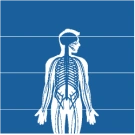
Anatomical Atlas

Radiology
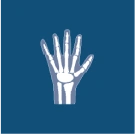
Photorealism

Cytology

Slides

Veterinary

Various













