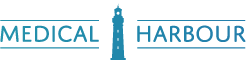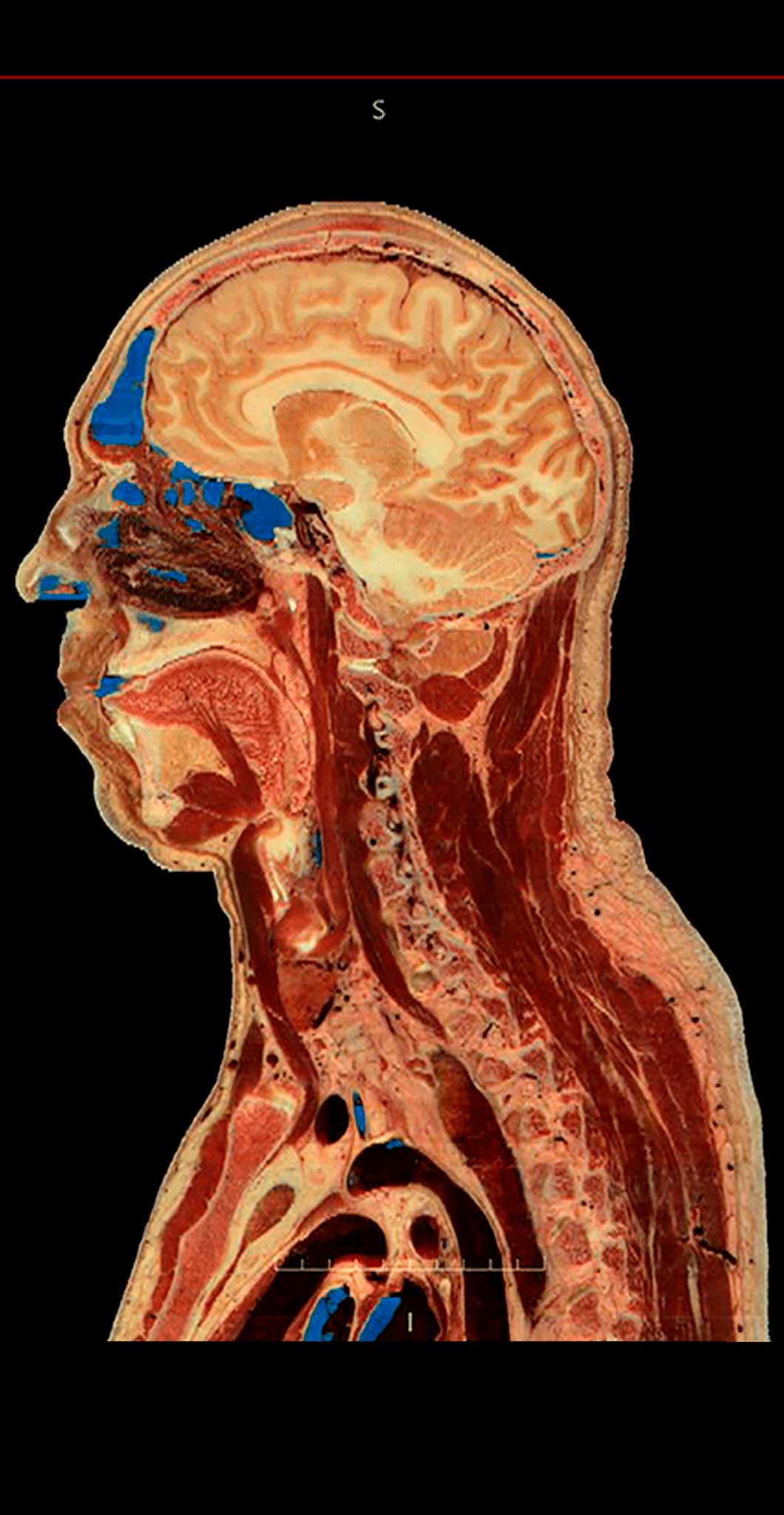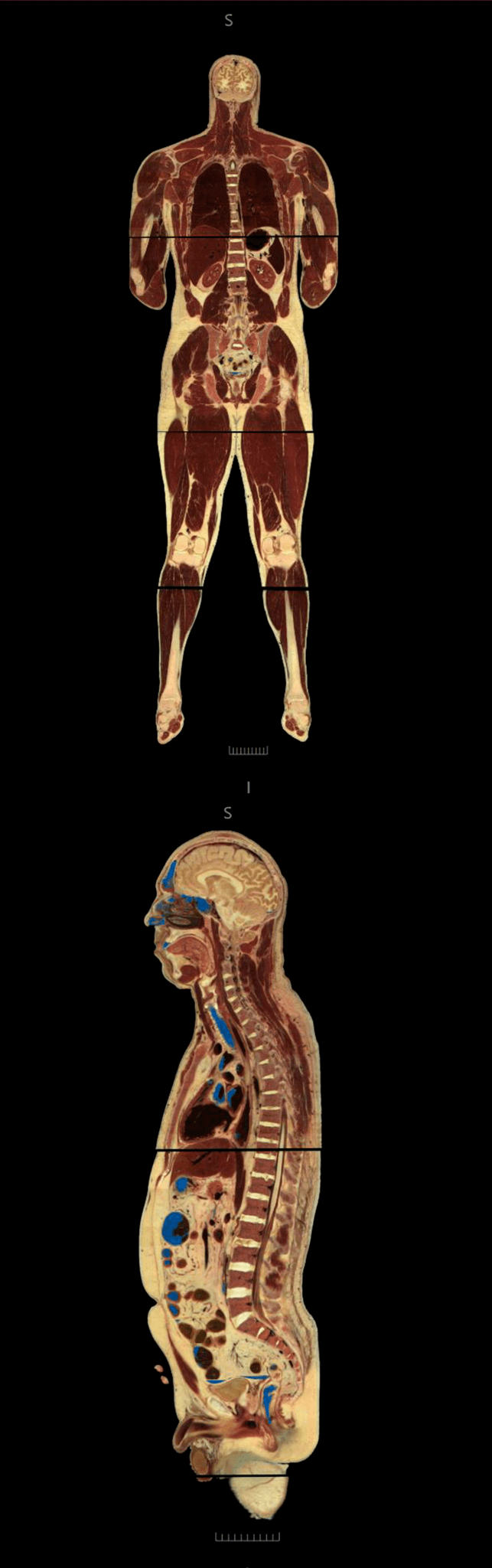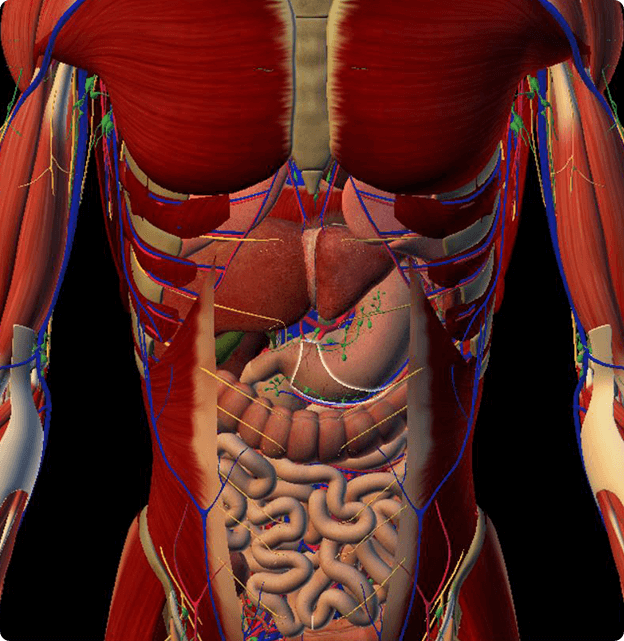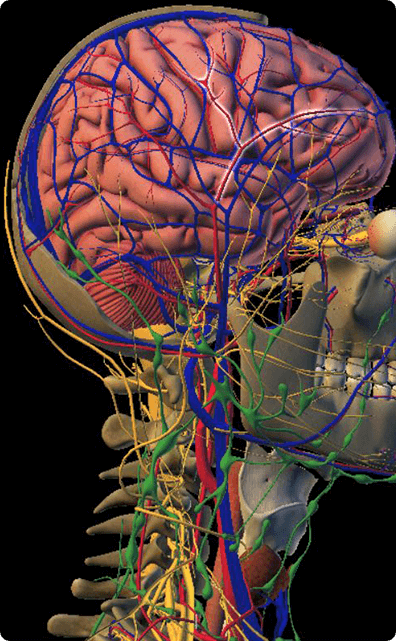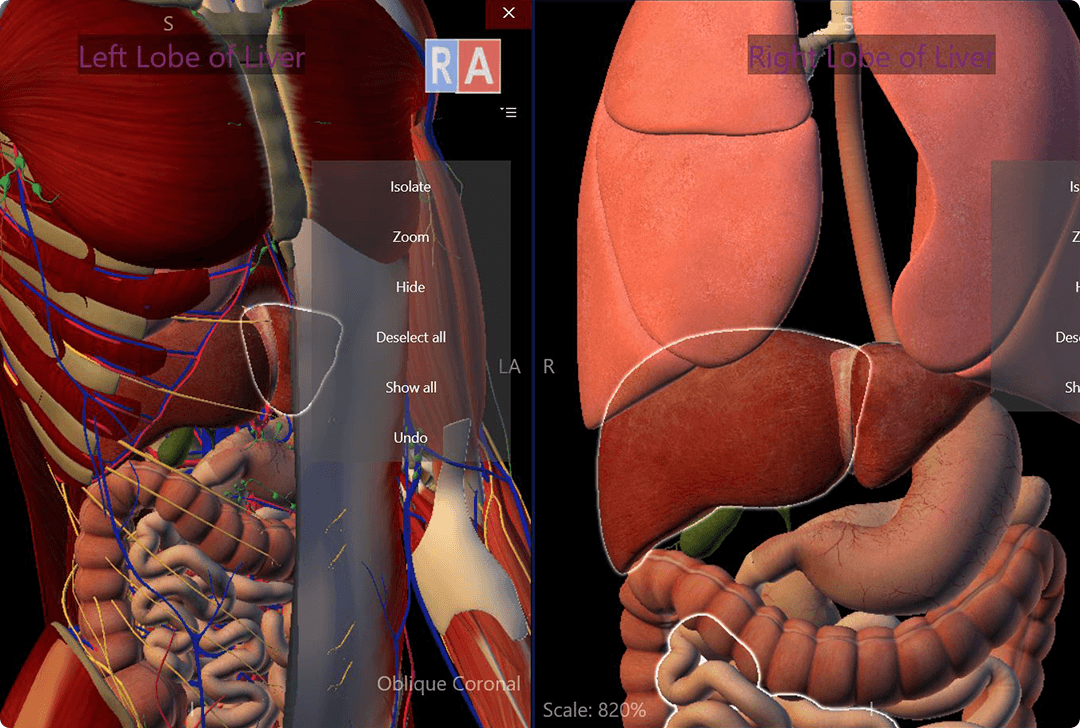The most resourceful software for medical education
Athena Hub is a completely modular software, made for anatomy education, visualization and study of medical imaging, and developed for the dissections and study of both anatomies: human and animal. It has visualization, interaction, and analysis capability by using the anatomic Atlas, Virtual Cadaver and DICOM medical imaging. Being the only software with such capability, it offers complete and intuitive solutions for analyzing in details the human body, by using Tri-dimensional or plane exams.
A place where students can interact with real patients in a virtual environment. It facilitates clinical training with higher clinical patterns, guaranteeing that the wellbeing of the patient is not compromised. The integration with real-life cases impacts the clinical formation and knowledge of the medic.
Medical Education
- Universities
- Technical Schools
- Education institutions
Indicated for anatomic and radiology classes, resident training, lectures and presentations of different areas in medicine that are related to the use of radiological/DICOM imaging, Virtual Interactive 3D Human Atlas, and Virtual Cadaver.
Surgical Planning
- Hospitals
- Medical break rooms
An excellent tool for discussions of medical cases, pre and post-surgical planning, and ideal for medical break rooms, clinics, and surgical centers.
Clinical Practice
- Clinics
- Practice
- Health institutions
- Healthcare insurance
Athena Hub can be used for explanations and presentations of studies and patients cases in an easy, didactic way with richness in detail, adding value to medical appointments .
Others applications
- Dentistry
- Veterinary medicine
- Forensic Medicine
- Museology
- Sports medicine
- Biology
- Bioengineering
- Research institutes
- Private companies
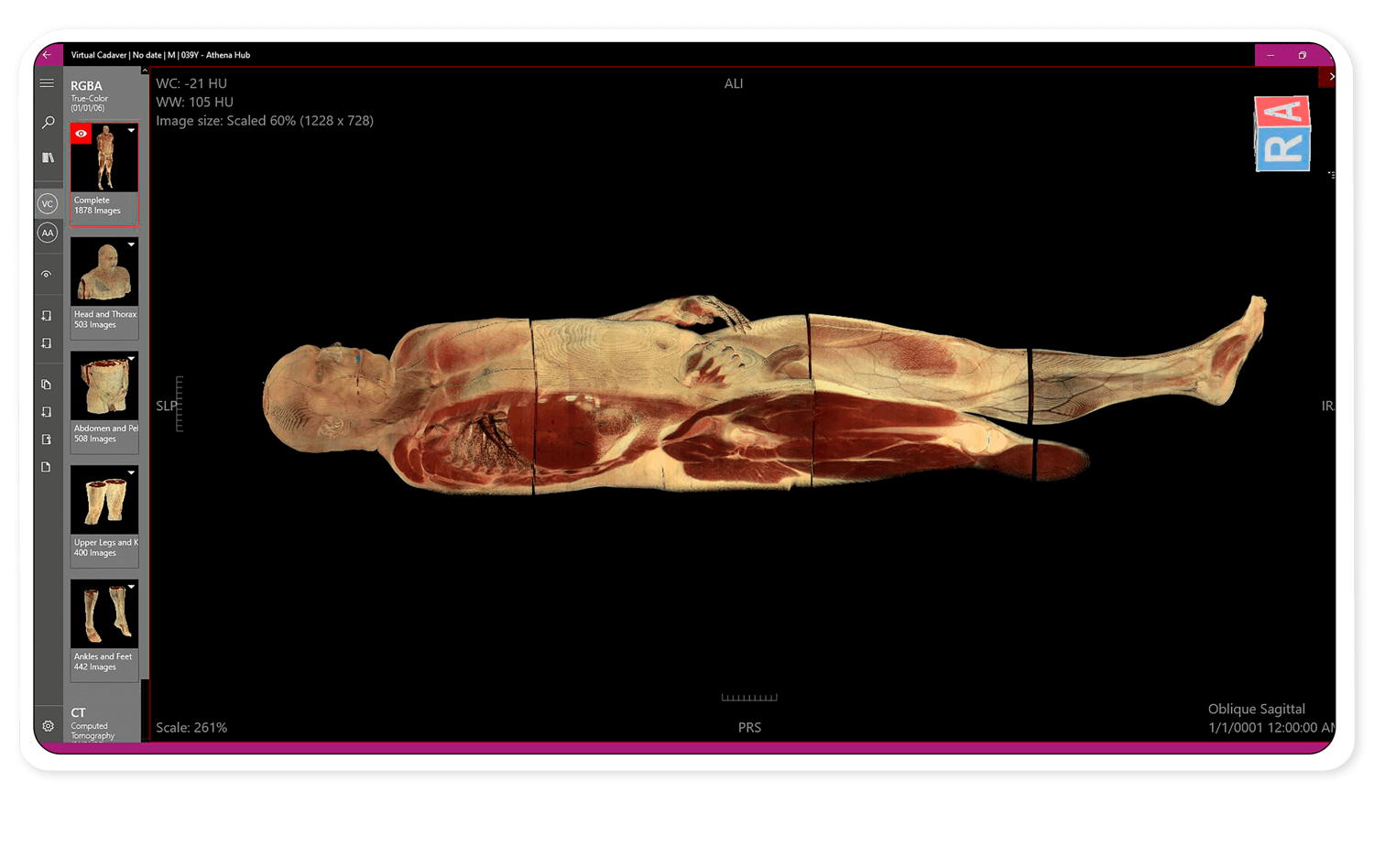
Functions and features for 3D interactive visualization and manipulation
Access control – Guarantees user integrity, no matter how many there are.
Developed for touchscreen manipulation – With the help of a mouse or touchscreen, it becomes intuitive, simple, with easy interaction.
Fast, stable and reliable – developed aiming high-productivity and quality performance.
Mosaic – Opening of many DICOM modes, Anatomic Atlas and Virtual Cadaver, all in only one software.
Proprietary technology – Athena Hub technology is 100% developed by our team, which guarantees total ownership, privacy, and protection of our code and our client’s information.
Download and Test FREE for 15 Days!
Check out the amazing DICOM software, Virtual 3D Atlas and Virtual Human CADAVER Download Now!3D Interactive Virtual Cadaver
The Virtual Cadaver is a real human body, that was frozen, sliced into thousands of millimetric pieces,and photographed with high-resolution equipment.
This exclusive module, allows the virtual dissection of a real body by layers or systems, inside the same interface, allowing the multiplanar visualization of the slices.
It can be visualized and manipulates with all the available tools for radiological exams, it can be reconstructed with the 2D and 3D mode, generating impressive images and replacing with efficiency the physical human body in anatomy classes.
3D Interactive Virtual Atlas
Athena HUB also has a versatile Interactive Anatomic Human Atlas in 3D, with more than 3 thousand labeled structures of all systems in the human body and with an advanced search system. It replaces efficiently anatomic models and skeletons in the classroom and laboratory.
Virtual interaction with the fidelity of a real human body in 3D. You can isolate areas or systems of the human body for a more detailed study. Navigate through all structures of the human body and make searches of specific parts effortless, through the descriptions of the Atlas.
Is Athena Hub free?
What Operating System should I use the Athena Hub on?
The Athena Hub is specially designed for WINDOWS 10!
Can I install on how many machines with the same login/email?
How to change my password?
How to uninstall the system?
How do I back up my studies?
How can I know if my system is up to date?
How can I access the user manual?
How to generate a PDF report?
How to recover the Library?
How to create user on local system?
How to disable or re-enable local user profiles?
How to add other types of content?
Can I buy Athena Hub outside of the Microsoft Store?
Do I have access to DICOM images for study purposes?
YES! With the Athena Hub you have access to several examples of studies through the MHKB tool (Medical Harbor Knowledge Base).